Custom scripts can be used for many different use cases; an example is toggling the visibility of components on a screen. Let's have a look at an example of how to do that:
- First, we create a screen; let's call it "ToggleScreen."
- Now, we add the button that we will use to toggle the visibility.
- We add a component to toggle, e.g., a rectangle. Let's call it "ToggleCntr."
- And now we add the Script component and connect it to the button.
Our setup now looks like this:
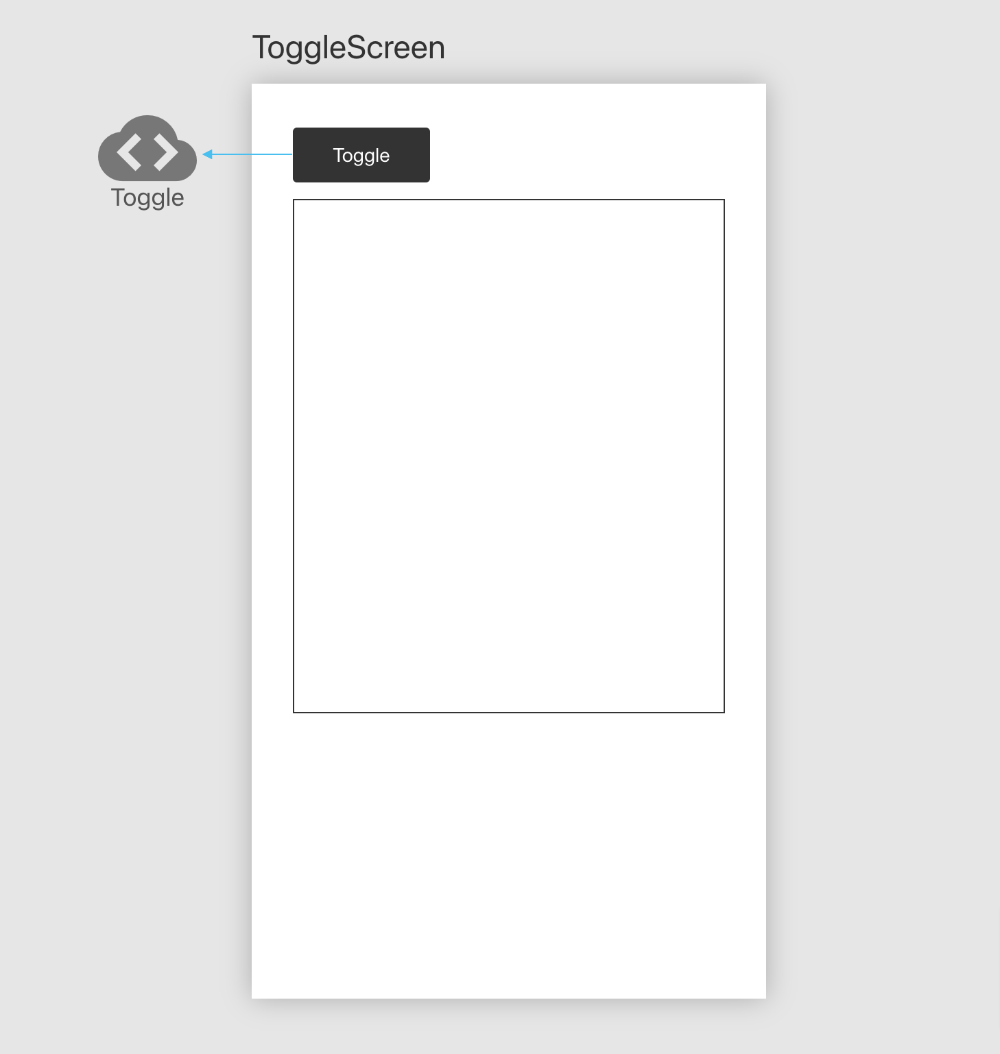
Now let's edit the script and add the following code:
let toggleScreen = qux.getScreen('ToggleScreen')
let widget = toggleScreen.getWidget('ToggleCntr')
widget.toggle()
The script uses the qux API object.
- In the first line, it will get the screen by its name.
- In the second line, we get the "ToggleCntr"
- In the last line, we will toggle() its visibility.
You can also use the hide() and show() methods to set the visiblity depending on a value!
If you want to hide several elements, you need to group them and use the getGroup() method.
let toggleScreen = qux.getScreen('ToggleScreen')
let group = toggleScreen.getGroup('ToggleGroup')
group.toggle()